Lesson 4.
Create driver plan
Overview:
The basics of drivers subscription plans are rather simple. Every driver gets an account with the balance. You can decide if your drivers will work with a monthly, weekly, daily or per-order based subscription. Whatever the subscription plan is, it is repeated until you change the settings. Now let’s proceed to managing the driver plans!
Within this step, you will:
- Add driver subscription plans
- Learn managing driver subscription plans
- Discover how the driver billing works
Adding driver subscription plans
To add a subscription plan, go to your My hub. Then, proceed to the “Driver plans” tab. 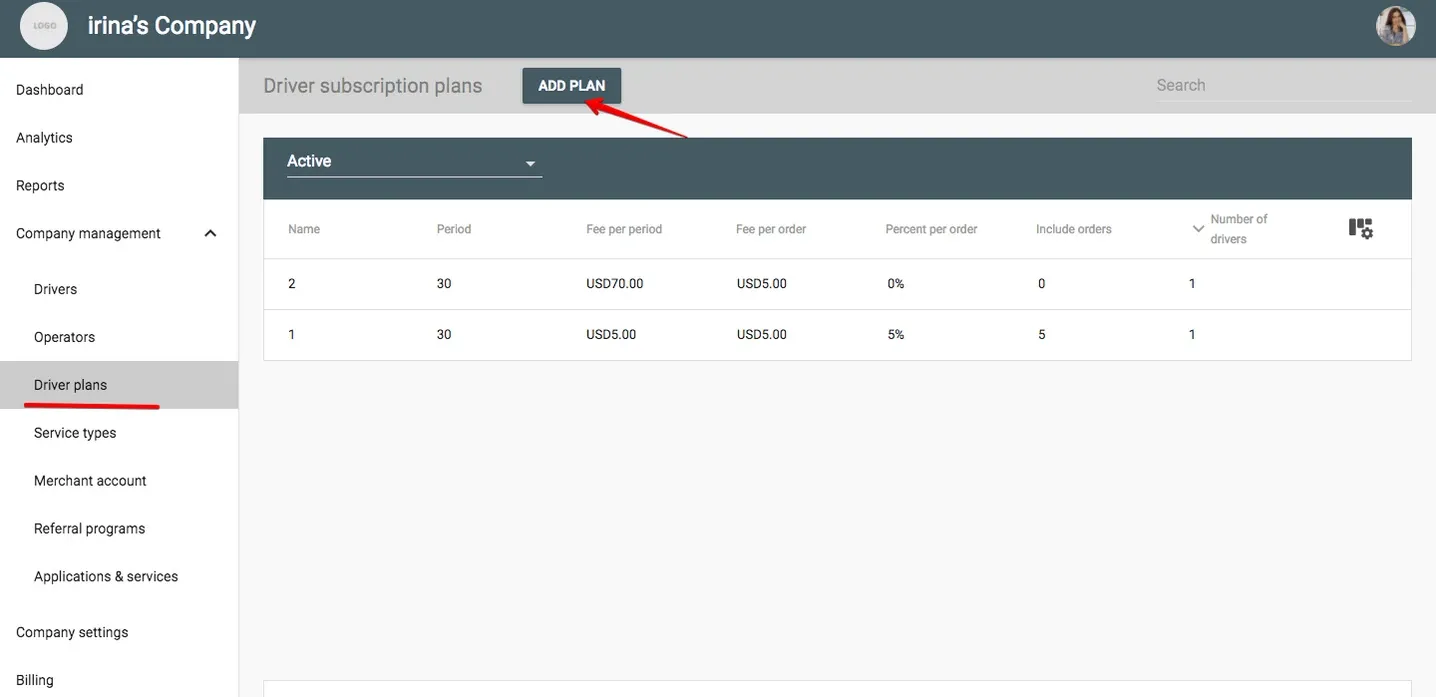 Now you can add a new subscription by pressing the “Add plan” button. In the pop-up window you will be able to set all the needed data for your new subscription plan.
Now you can add a new subscription by pressing the “Add plan” button. In the pop-up window you will be able to set all the needed data for your new subscription plan. 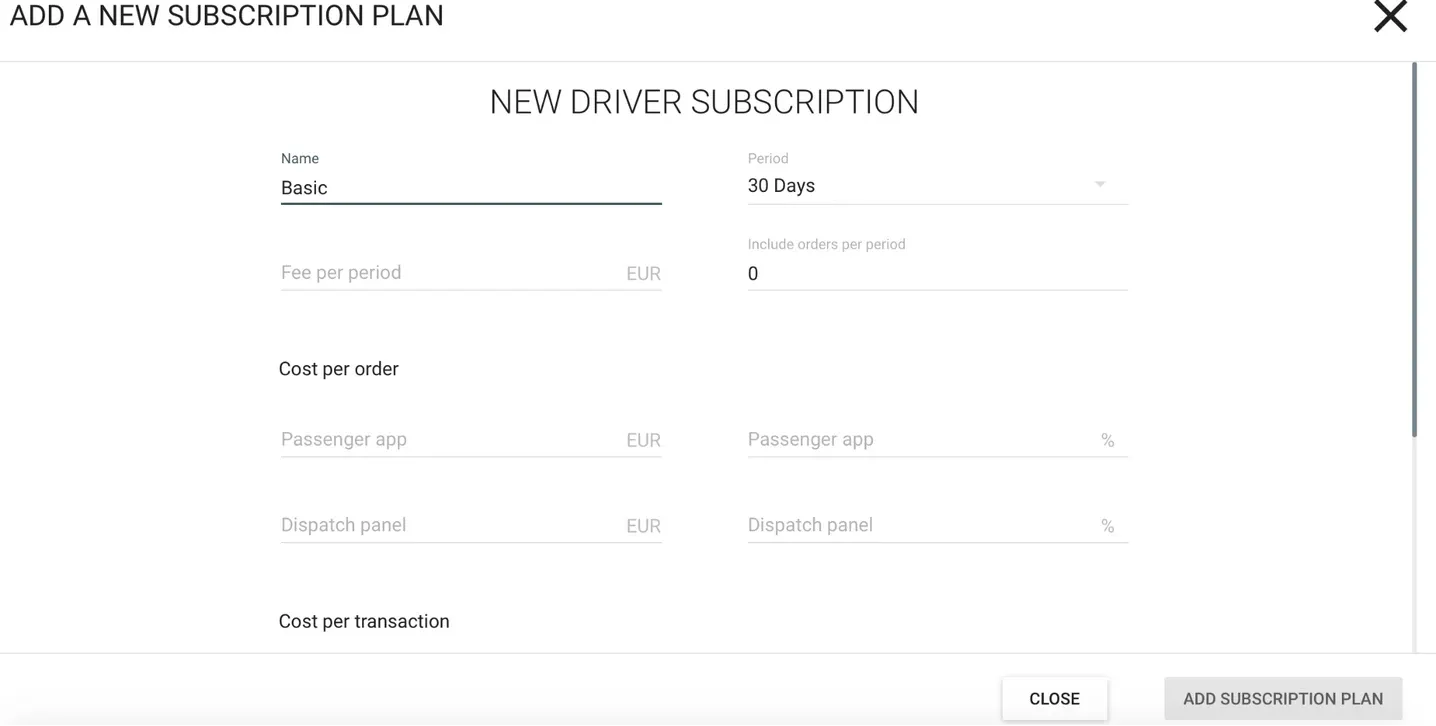
Let’s say, for your basic driver plan you choose to charge a driver as following:
- Period - 30 days;
- Fee per period - 50$;
- Include orders per period - 50 orders.
This will be the basic way for you to charge drivers who ride exactly 50 times per 30 days, for exactly 50$. Because this situation is not very possible, you will have to set the valuables for all the orders after that:
- 2$ for an order from passenger app;
- 2$ for orders from the dispatch.
It is also handy to set the transaction fees for trip payments. Let’s say they are minimal:
- 1% if a client pays cash;
- 1% if a client pays through a terminal;
- 1% if a client uses a bank card. None of these valuables is strictly required while creating a drivers plan. However, setting these data up carefully helps you to maximize the profit of your business.
After specifying the needed data, you will see the list of your drivers and will be able to choose everyone for whom the new plan should be applied. After you save the plan, it’s working automatically for all the drivers you’ve chosen from your list.
It is handy to create several driver plans if you intend to transfer drivers from one plan to another from time to time.
Manage driver subscription plans
After you’ve created several driver plans, you can change the plan for every driver who’s working with you.
To do so, you will have to go to the “Driver plans” tab, and then choose the driver plan you want to use instead of the old one, and adjust the list of its subscribers according to your wishes. After you click “Save”, the changes will be taken in account by the system.
However, it is important to know that every new driver plan applied to a driver will only start working after the period of the previous subscription plan ends up. This means, if the previous subscription plan of a driver was 30 days, the new plan will be applied after the 30 days of this month are over.
There is no possibility to delete old driver plans manually. The plans that are not used for any driver anymore are archived automatically by the system.
The essentials of driver billing system
As we’ve already seen, there are several possibilities to bill your drivers. There are, for instance:
- Monthly;
- Weekly;
- Daily;
- Per-order based billing subscriptions.
A monthly subscription means that the driver will be charged every 30 days. A driver with a weekly subscription - every 7 days, and a “daily” subscribed driver - every day. Each subscription plan works automatically until you change it. A per-order based subscription means that a driver will be charged every time after taking a job. You can also combine monthly and per-order billing possibilities within one subscription. Each of your drivers is provided with an own account. They can fill up their accounts right from the driver app using a credit card payment on your merchant account. 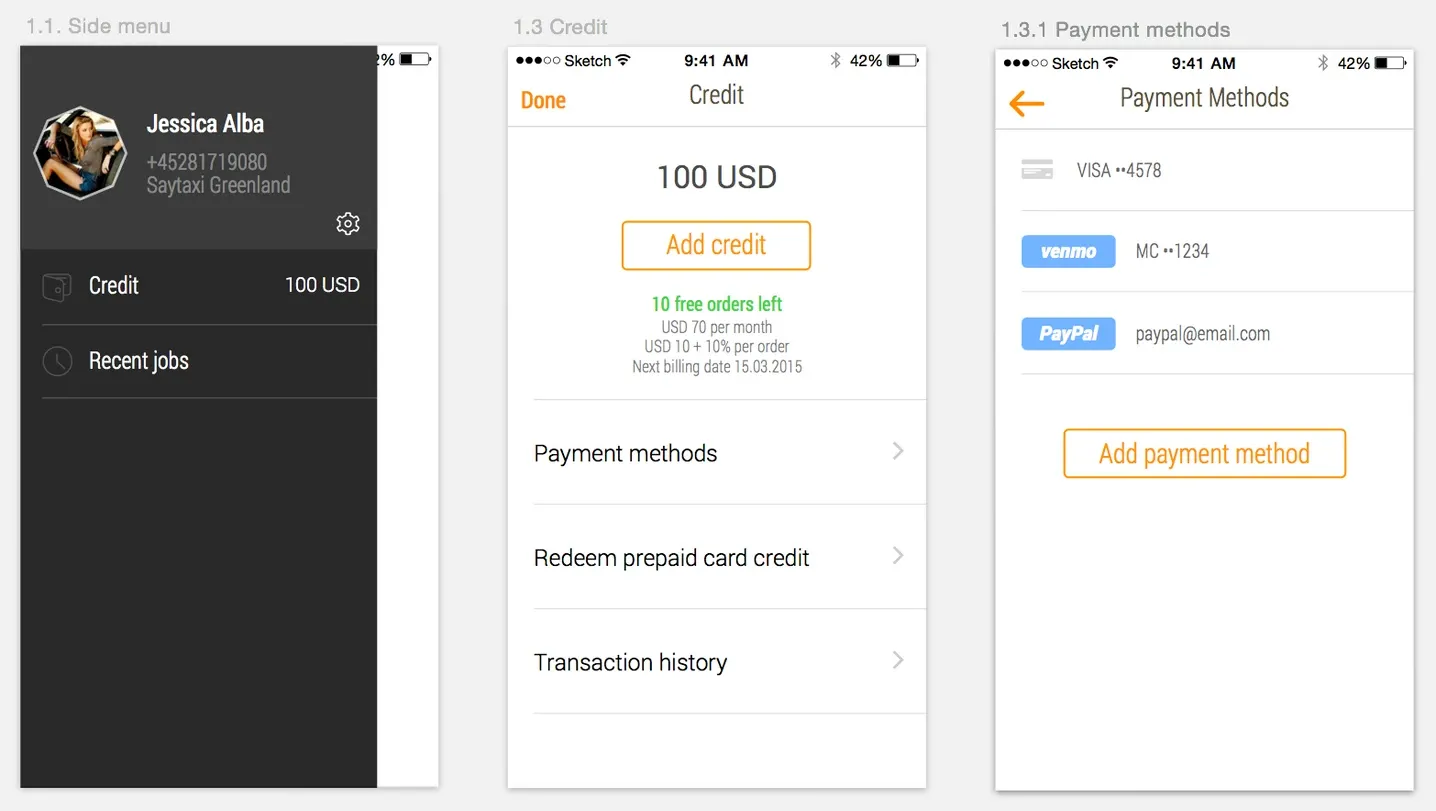 If you are working with cash, they can also bring money to the office for an administrator to top up the balance manually, via the My hub.
If you are working with cash, they can also bring money to the office for an administrator to top up the balance manually, via the My hub.
In case the balance of a driver reaches the negative point, the driver will still receive jobs, but will not be able to take them.
Of course, you can give new or potential drivers some amount of trial “free” jobs, which is a great way for drivers to try the service. To do so, just do not assign any driver plan to this very driver until you know for sure you’re going to work together.
The “Credit” option in the side menu, this way, is only visible for the drivers assigned a subscription. Your task for today: create all the driver plans actual for your company and assign it to your drivers.
