Lesson 3.
Add operators
Overview: Managing your operators is nearly as important as managing your drivers. Luckily enough, it is a piece of cake. In this section, you will:
- Add a dispatch operator
- Limit dispatch access
Adding a dispatch operator
To add a new dispatch operator, first enter your My hub and go to the “Operators” tab.
Here you have all the information about your operators displayed. By default, you are added as your company’s first operator.
To add a new operator, press the “Add operator” button. In the pop-up window you will have to specify the name and the email of the new operator. You will also be able to set the type of access for each operator you are adding.
Every type of operator’s access is described (put your cursor at the “i” sign), so you won’t have to deduce the meaning of them. 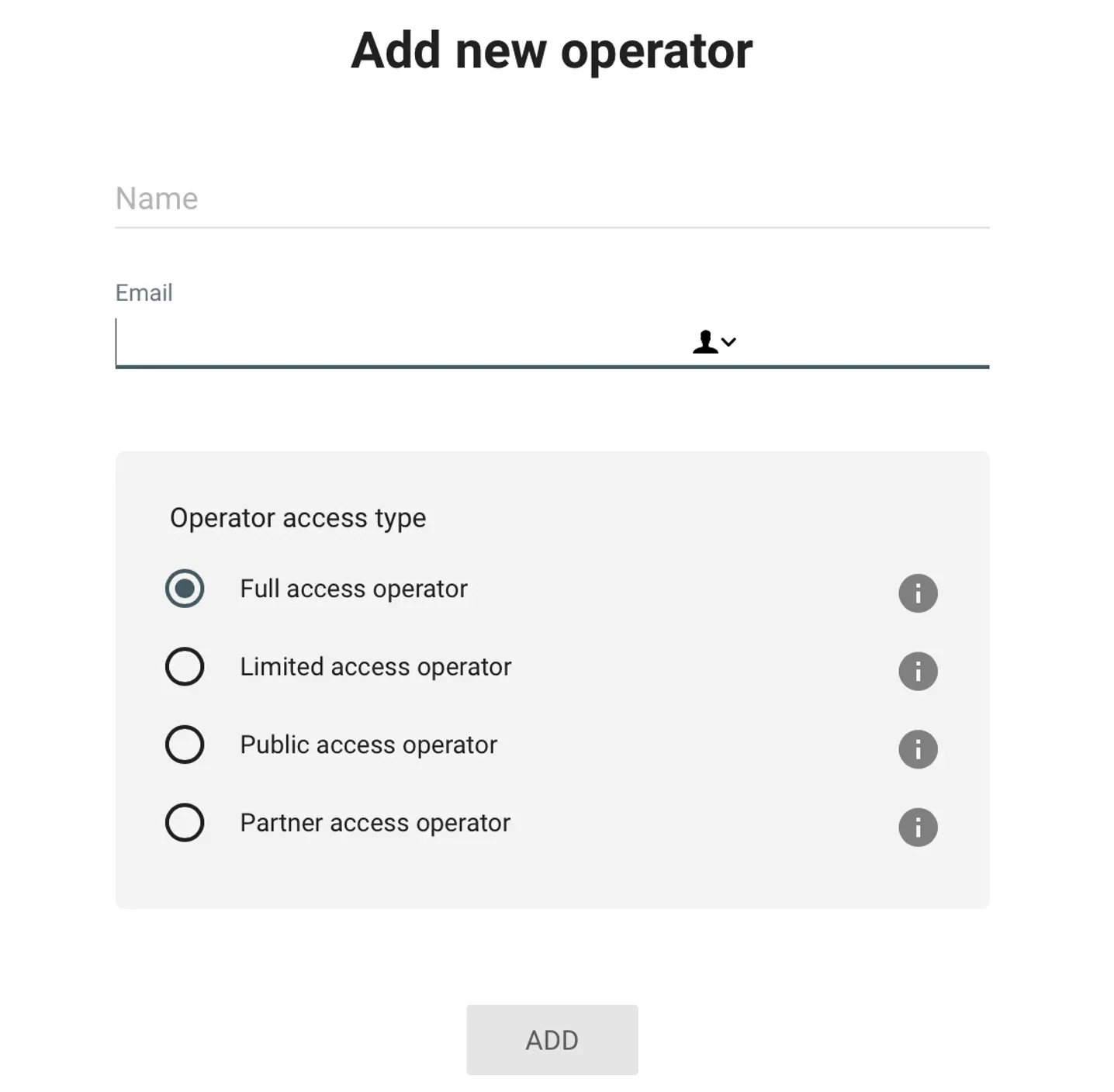
You can suspend and delete operators same as you do with drivers, by clicking the three vertical dots on the right of the page. 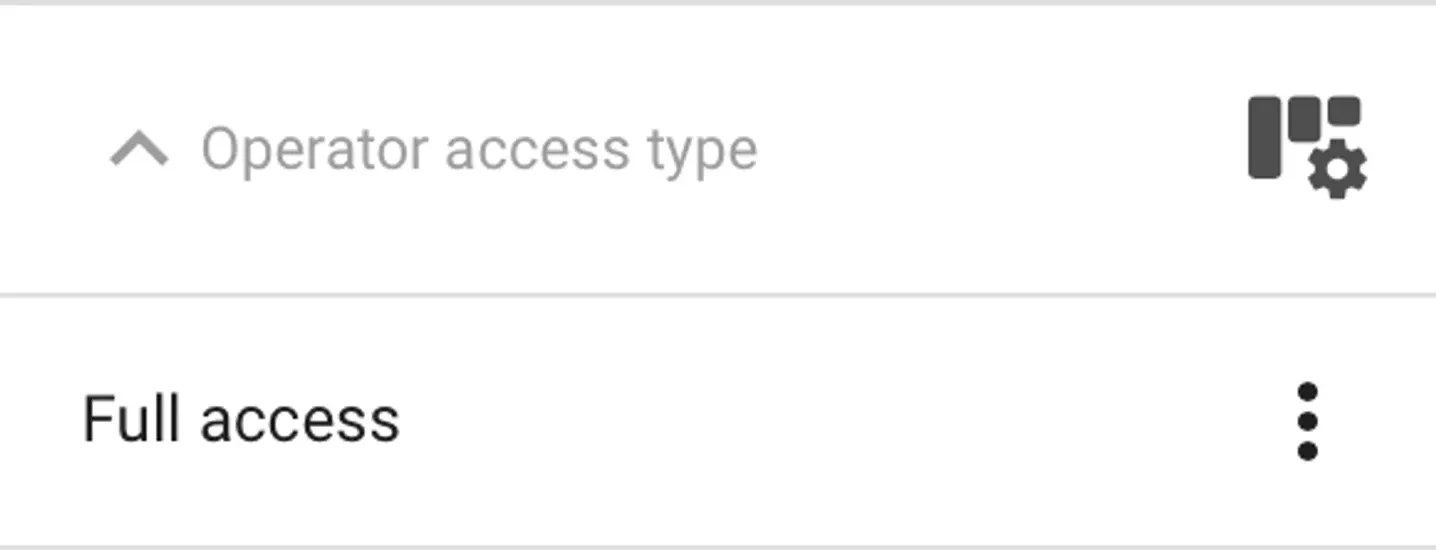
Limiting dispatch access
Some company owners need to use an Operator App only showing the drivers on the map. This is called limited dispatch access. To limit the dispatch access, go to the “Operators” tab and choose the name of the operator in your list whose access you want to limit.
Then press this name, and in the appearing “Edit” window change the access mode. An operator with a limited access will be able to create, view, and change orders for all the existing service types, but won’t have access to the orders of other operators and passengers.
Your task for today: add your dispatch operators and assign their access level.
